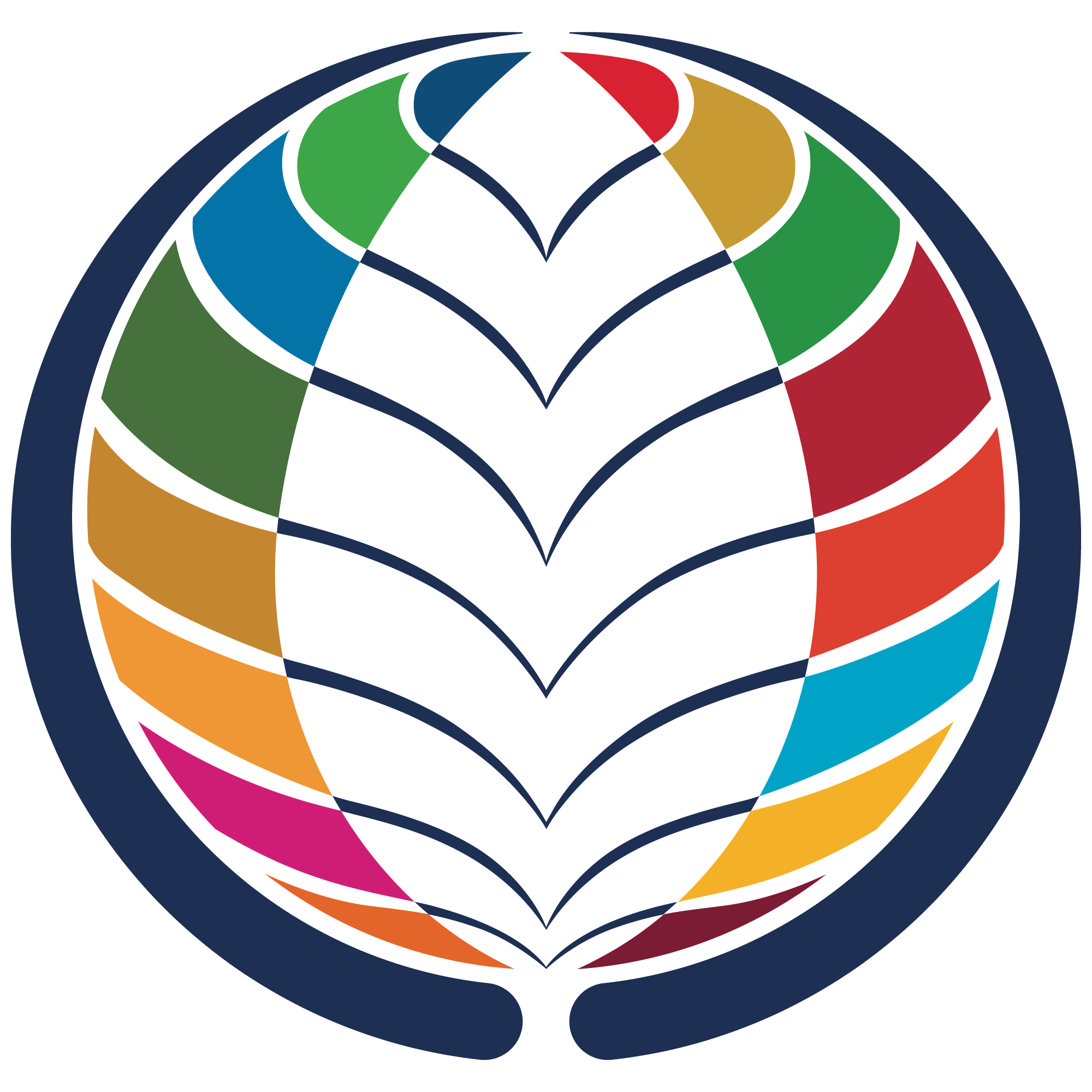ISSP Frequently Asked Questions
ISSP Memberships + Partnerships
-
ISSP offers a variety of membership types. You can learn more about membership including pricing here.
-
ISSP offers memberships at discounted rates for students (enrolled in a college or university), emerging professionals and retirees, and those who reside in low or middle emerging economies as defined by the World Bank. You can learn more about membership including pricing here.
-
You will receive an email notification when your membership is up for renewal and your renewal invoice is available within your ISSP Member Portal. To renew your membership simply login to your ISSP Member Portal and pay the outstanding balance on the invoice. Once this payment is made, your ISSP membership will be active for another year.
-
To obtain your ISSP Member ID please login to your ISSP Member Portal. Once you login to your account you will see your ISSP Member ID in the URL bar at the top of your screen. Your ISSP Member ID is the 8 digit number at the end of the URL.
-
Please use this link to access the ISSP Member Portal. Enter the email address that you used when you purchased your membership and then click the Forgot Password button. This will prompt an email to help you reset your password. Please check your junk and/or spam folders if you do not receive this email. If you require further assistance beyond this, you can Contact Us.
-
Yes, ISSP offers Organizational Memberships. Please contact us to discuss these opportunities further.
-
ISSP Education Partner program supports college and university sustainability programs. You can learn more about this program here. Please contact us to discuss these opportunities further.
-
Share your interest in collaborating here.
ISSP Courses and Webinars
-
Please login to your ISSP Member Portal and navigate to the ISSPHub in the upper right-hand corner. Once you have accessed the ISSPHub, click Login in the upper right-hand corner. You must be logged in to see your courses.
After you have logged in, navigate to the full course list from the button on the left side of the menu. Click on the course that you purchased. Click on the first module to begin the course.
Once you have begun the course it will be added to the “My Courses” section of your ISSPHub profile for easy access in the future. If you are still having difficulty accessing your course, you can Contact Us.
-
Yes, most ISSP webinars are recorded. Access to the webinar recordings is an ISSP member benefit. All ISSP members gain access to the webinar recordings in the ISSPHub. (You must login first to view webinar listings.)
-
To register for a webinar follow the below steps:
Click on the event link for the webinar you would like to register for.
Select the Register button.
Once in the registration there are three tabs on the left side. It is critical that you complete the information required in each of these tabs.
Once you have filled out the three tabs on the left you will click to confirm your registration and receive a confirmation email.
*Please note that if you are having difficulty completing the registration we recommend utilizing a different browser and clearing your cache.
-
Most ISSP webinars qualify for 0.5 CEU credits. This credit applies for both the live webinar and the recording. Please check each individual webinar description to confirm the CEU credit associated with that webinar.
SEA and SEP Credentials
-
You can find the study materials for the SEA and SEP credentials here.
-
The study materials are all provided via email with a digital download and are emailed to you immediately upon purchase. If you purchased the materials and did not receive an email, please check your junk and/or spam folders. If you are still unable to locate the email, please Contact Us.
-
ISSP is the education provider for the SEA and SEP credentials. The exam and the exam registration process are managed by GBCI. You can learn more about both the SEA and SEP credentials, including registration for the exam here. We encourage you to download the SEA Candidate Handbook which contains detailed information on the exam and renewal process. If you have any questions about this process, you can reach out to GBCI directly via email at sustainabilityexcellence@gbci.org.
-
Each credential has its own renewal requirements managed by GBCI. You can learn more about the renewal requirements here. Check out the Credential Maintenance page here. For any additional questions please reach out to GBCI directly via email at sustainabilityexcellence@gbci.org.
-
The exam can be scheduled to be taken at a proctoring location near you or from your home. This process is managed by GBCI. You can learn more about scheduling the exams here. For any additional questions please reach out to GBCI directly via email at sustainabilityexcellence@gbci.org.
-
The SEA and SEP credentials are very much international, and there are credential holders all around the world.
-
The amount of time needed to prepare for an ISSP exam is dependent on each individual and their familiarity with the exam content. ISSP recommends that candidates give themselves at least a month to prepare using the ISSP study materials.
-
You can search for other credential holders on GBCI’s Public Directory.
ISSPCommunity
-
This community platform is a private discussion space for members to network and solve challenges together. The goal of the platform is to facilitate the types of meaningful, tactical exchanges that are often limited on social media forums due to functionality or privacy concerns.
-
You can login with your existing member username and password. If you forgot your password, reset it here.
-
Members receive two types of notifications: (1) weekly Community Digest emails with a summary of their newsfeed and (2) Instant Alerts to their email after new posts on their profile, replies to their posts, or mentions.
Members can always update their Community Digest subscription by clicking on the upper right profile avatar menu drop down > Account Settings > Subscriptions tab. Instant alerts can be turned off by clicking on the upper right profile avatar menu drop down > Account Settings > Subscriptions tab and selecting 'off' for Instant Alerts.
-
Members can individually customize their own site-wide newsfeed (and therefore the Community Digest) by clicking on the 3 dots in the upper right corner of newsfeed posts > unfollow > confirm.
Unfollowing an entire category of activity will remove that activity from the newsfeed (and the member's community digest).
Additional Questions
-
Please note that the PayPal integration is currently experiencing technical issues. Thank you for your patience as we work on a solution.
Create a technical support ticket here.
-